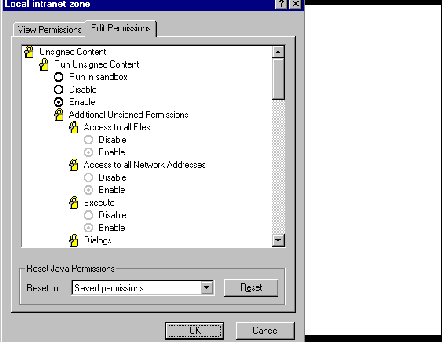Platform requirement
In order to view the demos which use Java Explorer and ActiveX,
you'll need to run Internet Explorer on a Windows 95 or NT machine.
The tear program
installDir/java/server/bin_intelnt contains
tear.exe which is
used by the ActiveX control in order to read data files via a URL.
ActiveX Version Control
If you've already used Frank's DXView ActiveX control on your computer,
then it's possible that there will be a version mismatch. CAB
files do carry a version number and the system should download a new
CAB file if the version number is later than one which is already installed
however this mechanism might fail.
On your NT machine, the regsvr32 command can be used to uninstall
an existing DXView control. Then pointing your browser at one of these
web pages which references DXView will automatically install a new DXView
on your computer.
Data Transfer
In the current implementation connecting Java Explorer and ActiveX,
Data Explorer is exporting objects in ascii format. The reason for
this is that there are some byte swapping issues to be resolved before
the data can be exported in binary format. Exporting in ascii format
does not affect the rendered image however it does require additional
execution time on the server machine, additional bandwidth to transmit
an object which is much larger than the binary version,
and more processing time on the client machine in order to perform
type conversion on the ascii input. In other words, performance
should improve over what you experience in these demos.
Security
Active X controls have access to the capabilities and
resources of the local host. Java applets on the other
hand, run in a sandbox which restricts their
access.
Java Explorer applets need to communicate with
the DXView ActiveX control. By default, Internet Explorer prevents
this from happening so that the Java applets in Java Explorer
aren't permitted too much access to the machine. There are
two ways to work around this. One is to digitally sign the
CAB file which contains the applets and Active X controls.
(We'll pursue this.) The other is to count on the browser user
to relax the Internet Explorer security restrictions.
Internet Options
Choose 'View/Internet Options' from the menubar. You'll
get a dialog box like this:

In this dialog box, switch to the Security page
and select Local intranet zone then specify
Custom (for expert users). Then click on the
Settings button.
Security Settings
Enable everything. Under Java Permissions specify
Custom.

This selection will cause the dialog
to present a Java Custom Settings button which you
then click.
Local Intranet Zone
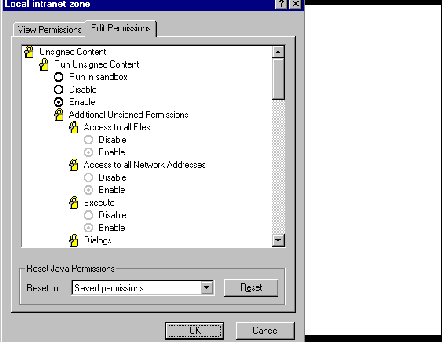
Enable everything. Click on OK in all three
dialog boxes. Now you're good to go.
Web Page Creation
Java Explorer's automatic web page creation facility allows the
user to specify a data type for transmission to the client. Now it
generates web pages which include ActiveX controls if the data type
specified by the user would require such a control.
These Demos
There are just a few demos available which show the ability to
connect Java Explorer with ActiveX components. Although they
visualize atmospheric and atomic (a.k.a sci-vis) data sets,
many other types of
visualizations are possible with this mechanism and will be included
in the next go around.
[ IBM home page |
Order |
Search |
Contact IBM |
Help |
(C) |
(TM) ]